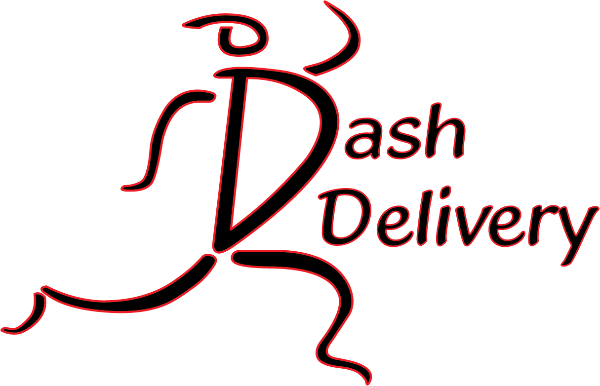WPX Android App
http://xm.cxtsoftware.com/?device=android
Use FULL HD Mode
Company Code 0100 Passcode 37836
Settings / Advanced/ Phone number (put in your number)
Brandon had some tips / best practice
1) If it doesn’t scan, hold button and pull back and forward rather than side to side or not moving and waiting. If it still doesn’t scan then instead of holding press again and hold to re-trigger the scan.
2) Use the up/down left/right keys and Enter instead of the stylus or touching the screen. It is MUCH faster and works better, the stylus is really just for scanning.
3) Paperwork verify to PC first THEN do the scanning so that if your count was right you can toggle in if you need to.
LOGINS AND PROFILES – dashdelivery.net/scanners
Name Dash Login Cardinal Route WPX Profile Swift Profile
Klamath Line Haul kflh 622 041 190
GPRX / CJ gprx 621 042 190
Ash1 ash1 625 043 190
Med RX medrx 623 044 190
EP1 ep1 624 044 190
GPDist gpd 621 190
Coast coastlh 626
Wmed wmed 046 190
WeCard wecard 048 190
For Dash the OT info is – Company dash2 – login as above and password is dash
For WPX the profile numbers above are just the last 3 digits. Company 0100 password 37836
The full number is 2020200041 for kflh for example. So just replace the 41 with a 48 and you would switch to the wecard route.
Swift – Company ID in Xmobile is 321 – Route is 0000000190 password is 92333
New Swift Scanner App 2 /17
Tutorials on how to work the scanners:
WPX Profile Switching
Creating a BOL (to do multiple line items at one location with a single set of scans)
Purging Data in XMobile
Setting up the Dash Profile
Nextstop Mobile for Swift
Swift Website
[fancy_link link=”https://0321.xdhosted.com/driverLogin.asp” variation=”red” textColor=”#000000″ target=”blank”]Swift Portal Login[/fancy_link]
UPDATE SOFTWARE
IE > xm.cstsoftware.com
OR File Explorer – My Device > windows> iexplore
Option #2 – Alternative
Save As -business folder
then the Xmobile also Save As – business folder
Find it under My Docs
Install largest 1st!
DATATRAC